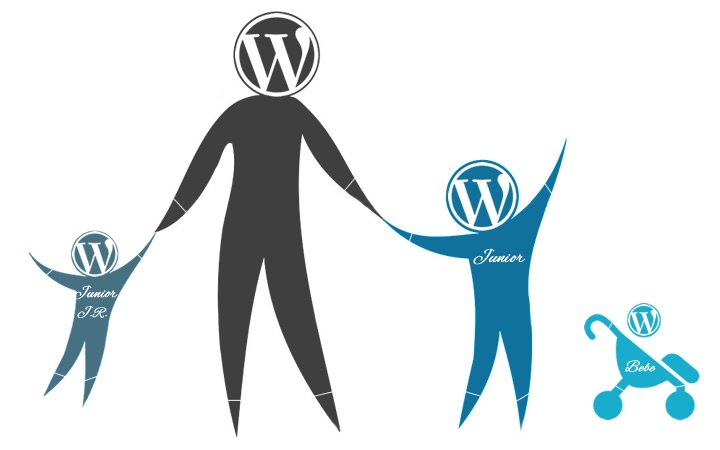Please note that while the theoretical information contained in this tutorial is correct, the example code presented is somewhat outdated and no longer the recommended solution, especially with our latest customizer-based themes.
Do you need a child theme?
If you’re not satisfied with the customization options that the WordPress theme you’re using provides then you have to take matters into your own hands. Even if that theme gives you hundreds of options (like our themes do) there’s still something which probably doesn’t get your boat floating smoothly enough.
Or maybe you’re the extra creative type that really needs to make everything his own and is never satisfied. Or maybe you’re a serial killer, coming from a broken family, with a long history of drug and alcohol abuse and you’re just starting your first blog about hand-crafted torture equipment and we all know how picky serial killers can get. Too specific? Let’s move on.
Why do you need a child theme?
Yes, you can edit theme files directly, but then, when you make an update you’ll lose all your customizations and blame the theme developers for it. Or, option no. 2: you can choose to never update the theme after you make your changes. But that way you lose all future bug-fixes and extra features that come with future theme updates. Not to mention that one day you might completely forget about your customizations and hit that ‘Update’ button without giving it a second thought. Who are you going to blame then, ha? Ha? You’ll need a mirror for this one.
This is why it’s better to never touch theme files and unconditionally love and embrace WordPress’ child themes. It may take 5 minutes out of your life now but it will save you a lot more in the long run.
Can you handle the truth a child theme?
If you want to get things done your way, if you want the ultimate customization power at your fingertips you will have to go the extra mile. Don’t worry, it’s not an actual mile nor a kilometre – it’s more like a couple of yards/meters and we’re here to walk that distance with you. Multiple times if we have to.
Here’s what you’ll need:
- As you’ll have to add a few files to your server, you’ll need FTP access to the server and a FTP client (we’ll suggest one). This is recommended but not 100% necessary because after creating the child theme folder on your local machine you can archive that and upload it via WordPress (semi-manual installation). More on this later.
- You’ll also need a text editor to edit those files (we’ll suggest one as well)
- Basic understanding of CSS and maybe HTML and PHP. But these can be learned as you go especially since you’ll be copy-pasting and editing, not creating things from scratch.
- A couple of minutes out of your busy blogging schedule
So basically you don’t have to know anything and if child themes sound just like what the doctor ordered and you want to get a solid grip on them, you are welcomed to move on to page 2 of our tutorial. It will take you on a step-by-step journey through WordPress child themes at the end of which you will have a solid understanding of anything child theme related.
If, on the other hand, you just want to create a child theme as soon as possible, we’ve also provided a WordPress Child Theme cheat sheet. It’s a one page go-to resource of everything you need when creating a child themes. So, what will it be? The blue pill or the red one? (actual color names have been changed to protect the identity of those involved)