Plus » Theme Updates¶
SE RO KA FL ES BR AN
Automatic Updates¶
The themes integrate automatic update for both themselves and the premium companion plugins (those not published in the WordPress.org repository).
You will receive update notifications even without a license key when new updates become available, but a license key is required to obtain updates, as your WordPress will not be able to download them otherwise.
The license key is a 64 characters string which you can retrieve from the account section on our site. Enter it in the License Key field on the theme's management page, found under Appearance » Theme Name in WordPress' admin sidebar.
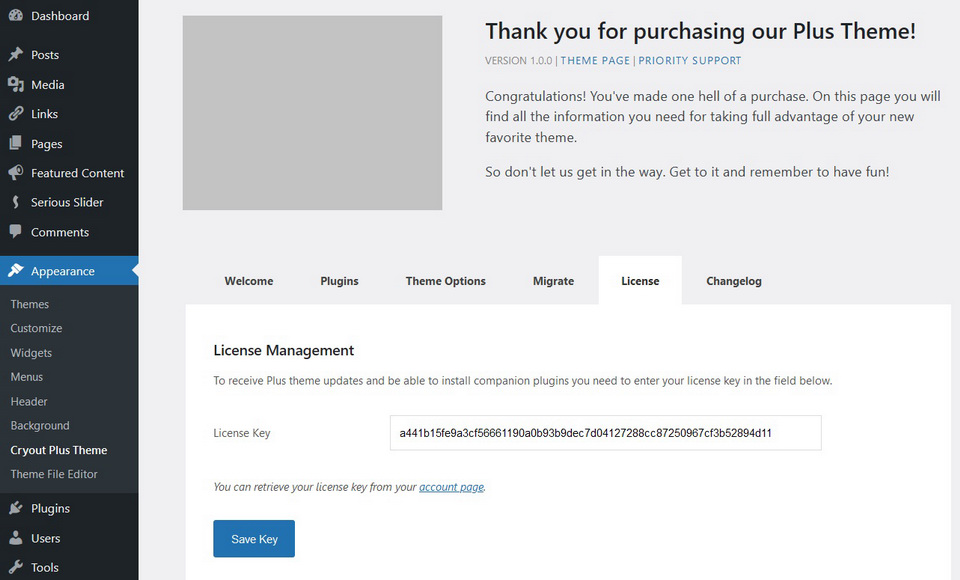
Important
The automatic update functionality is not currently available on WordPress Multisite installs.
Manual Updates¶
Since version 5.5.1 WordPress supports updating an installed theme using the theme uploader. Simply navigate to the Appearance > Themes > Add New screen in the dashboard, then click Upload Theme.
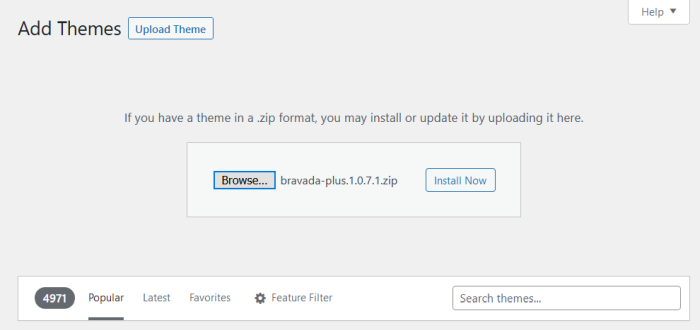
Select the theme .zip file and click Install Now. WordPress should present you with the screen below, where it compares the existing theme information with the uploaded file. If all looks well, click Replace current with uploaded to proceed with the update installation.
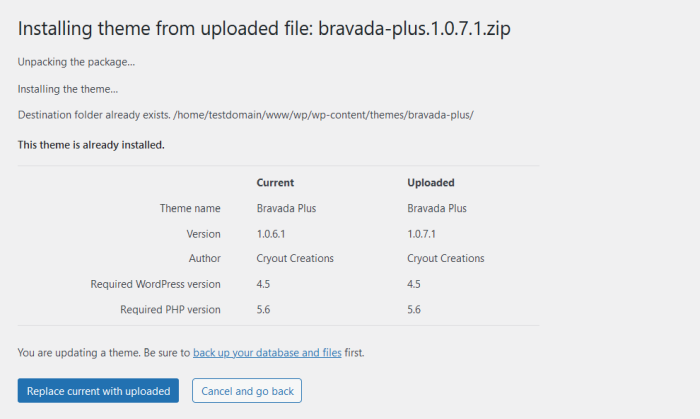
WordPress will present the result of the instalation, the same as it does with automatic updates. If the update was successful, the information will be similar to that below.
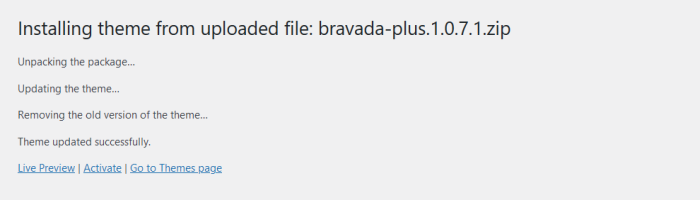
If anything went wrong, look for details in the information returned (such as permissions issues, for example).